In the last post, we saw how we can create Exadata Infrastructure resource. Continuing the series of understanding Exadata Cloud service’s new resource model, in this post we shall see how we can create Exadata VM cluster resource. If you have not used or read about this new model, my first post in this series should get you started.
So now, we have a provisioned Exadata Infrastructure resource available. It is required before we can proceed with the creation of VM Cluster resource. To do so, again once you have logged into the OCI Console, you select the option of doing the same as shown below,

The wizard guides you to supply the inputs. You start by giving the name to your VM Cluster resource in the compartment that you are authorized to work in. You also choose the ExaCS Infrastructure that you must have already provisioned. Also, you select the OCPUs in each virtual machine. Do note that here VM are what in the previous versions were referred as DB Nodes in the ExaCS.
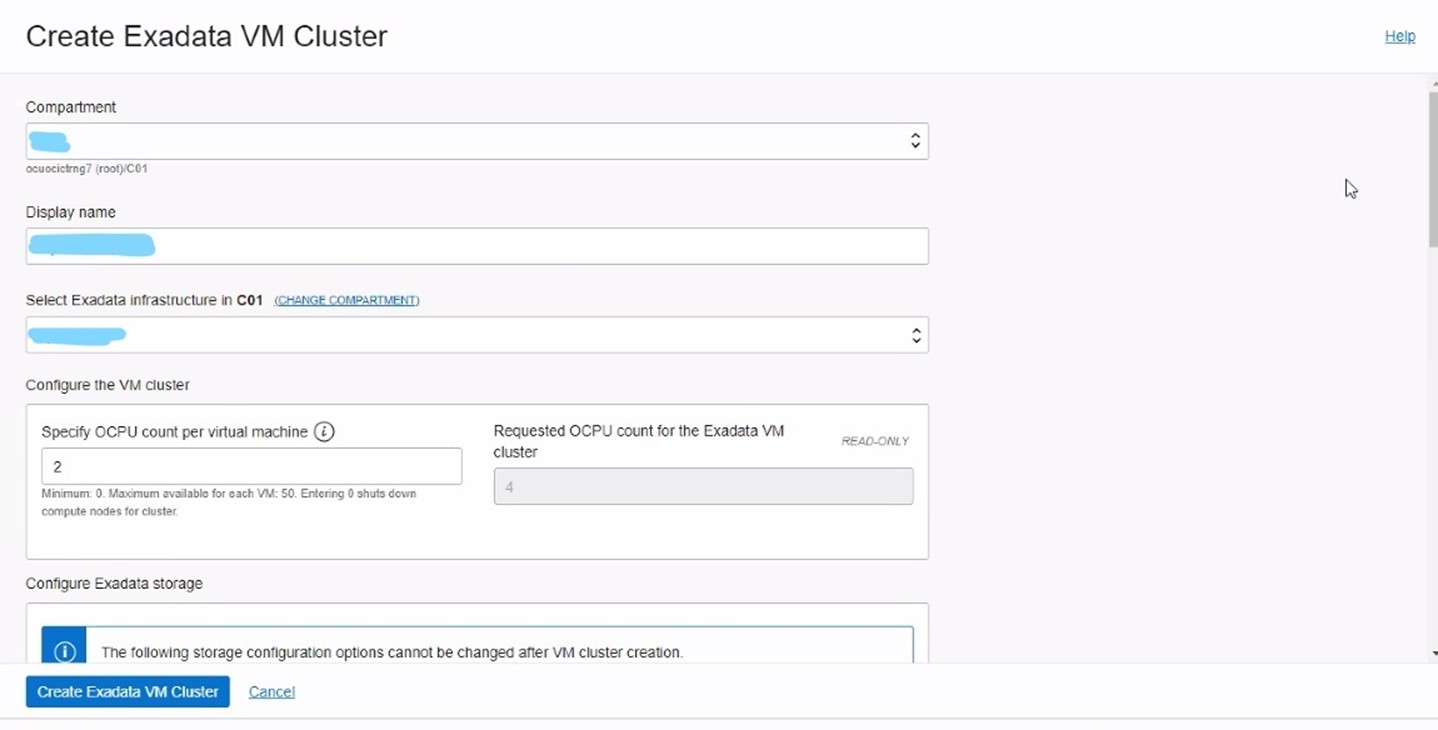
Next inputs are about the version that you want to support. You also need to carefully decide that what option for the storage that you want to choose as you won’t be able to change your choice afterwards. You can add the SSH key that you already may have or you can generate a new one.
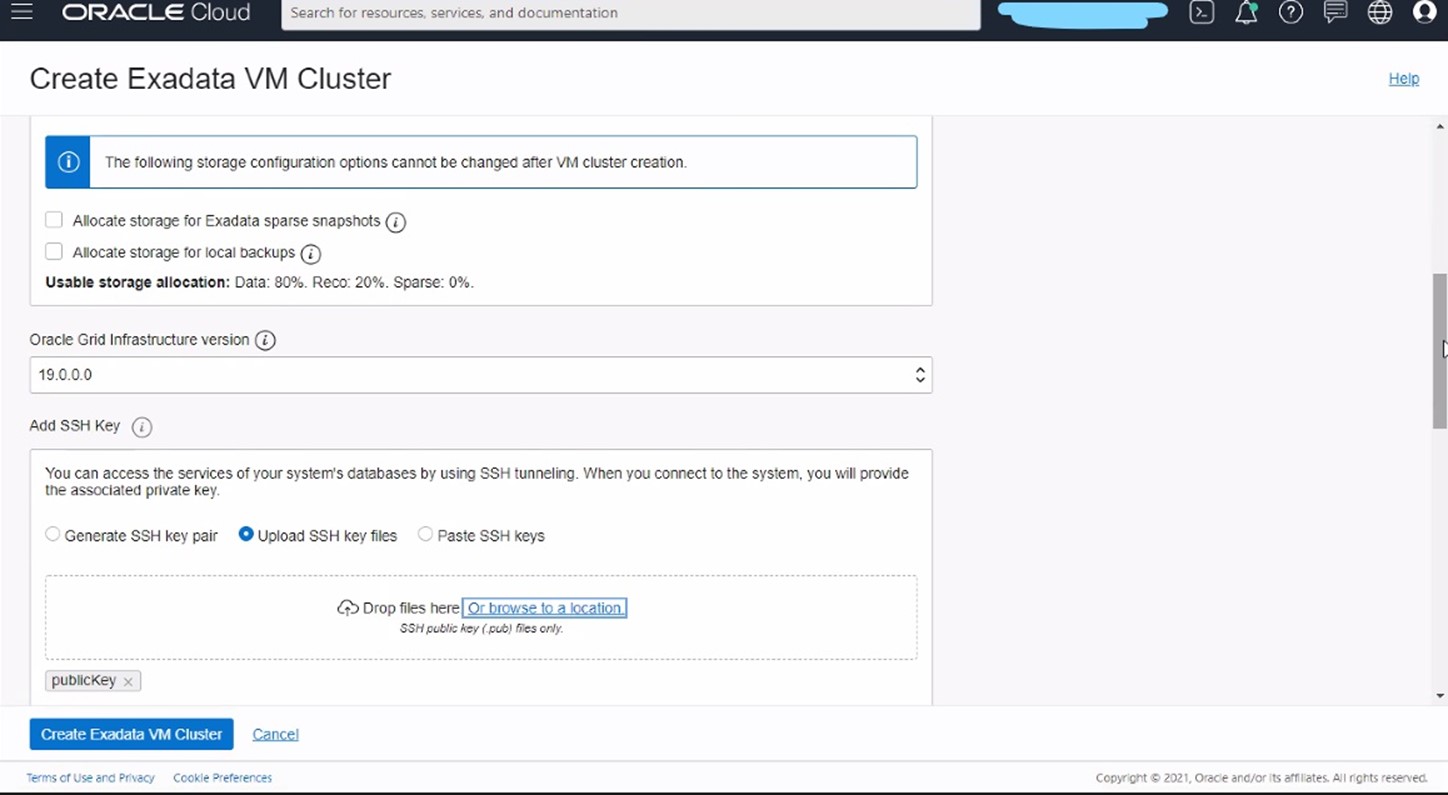
Next inputs are very important. As VM Cluster is going to be actually creating the VM’s or DB nodes, you need to mention in which VCN and Client subnet , it will be happening. You also need to select your subnet for backup. Note that these VCN and subnets must exist prehand as per your requirement. So before you attempt to create your VM Cluster resource, you must ensure that you have created these entities successfully.
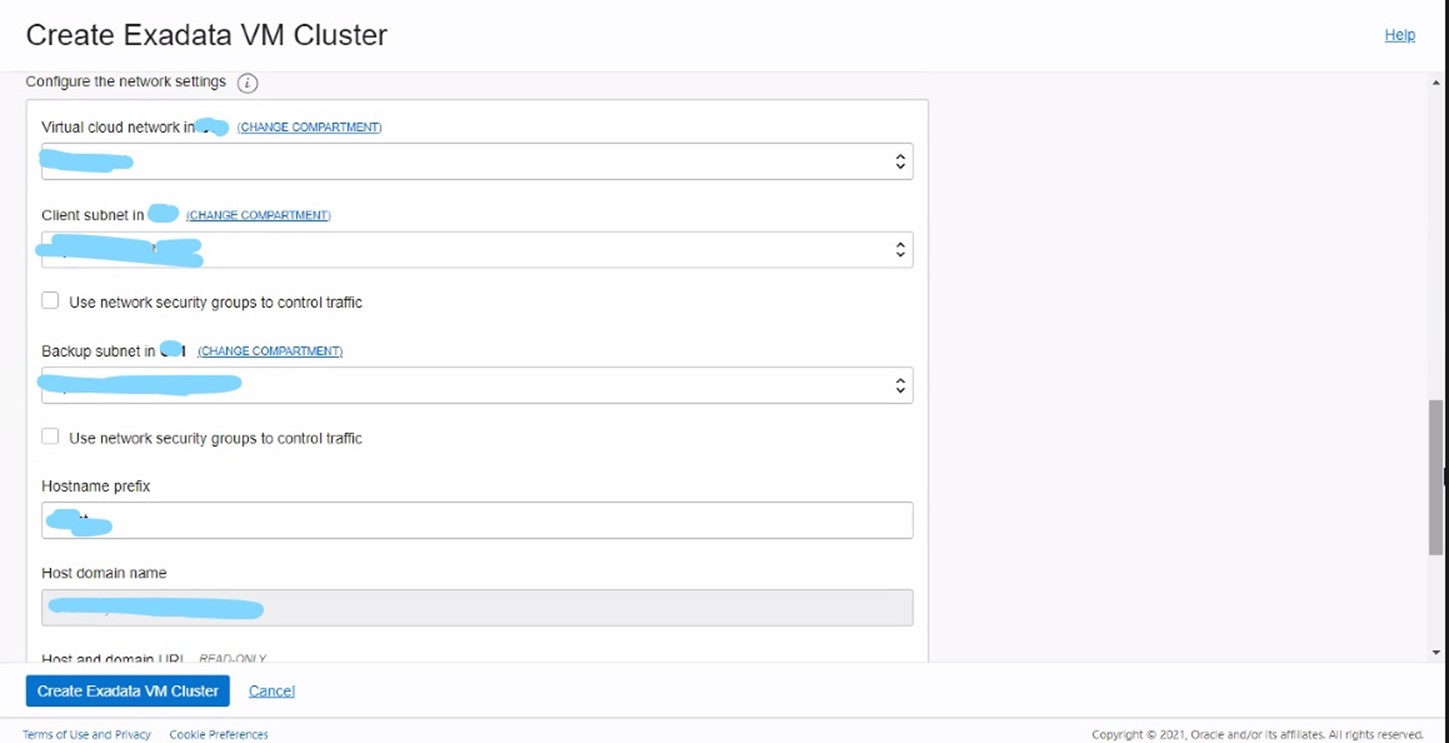
In the next input you select which license type that you want to use-BYOL (Bring your Own License) or you want to use a new License. Once you have done that, you can submit your VM cluster resource for creation and you can see that it’s now submitted for provisioning.
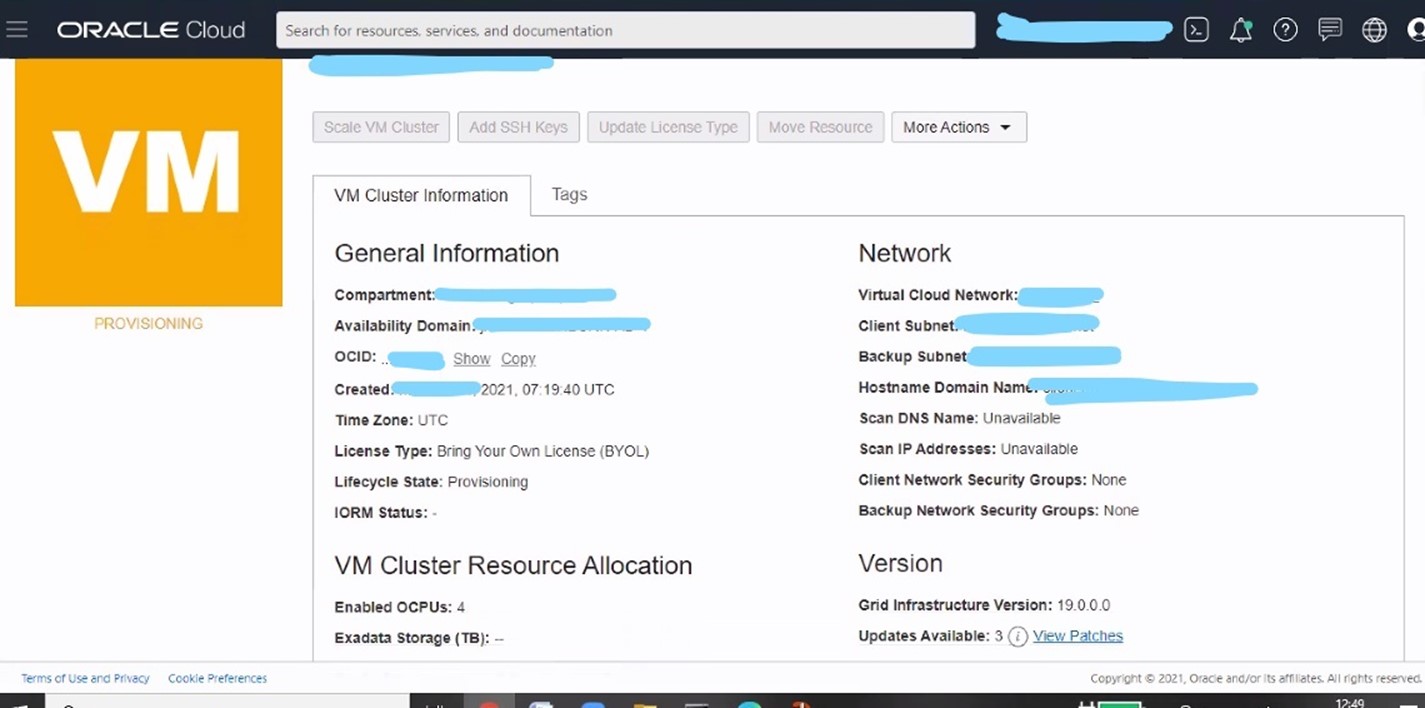
Finally, once after a long time, VM Cluster resource is created and you can see the machines created as per the shape that you have selected in the creation of your Infrastructure resource.
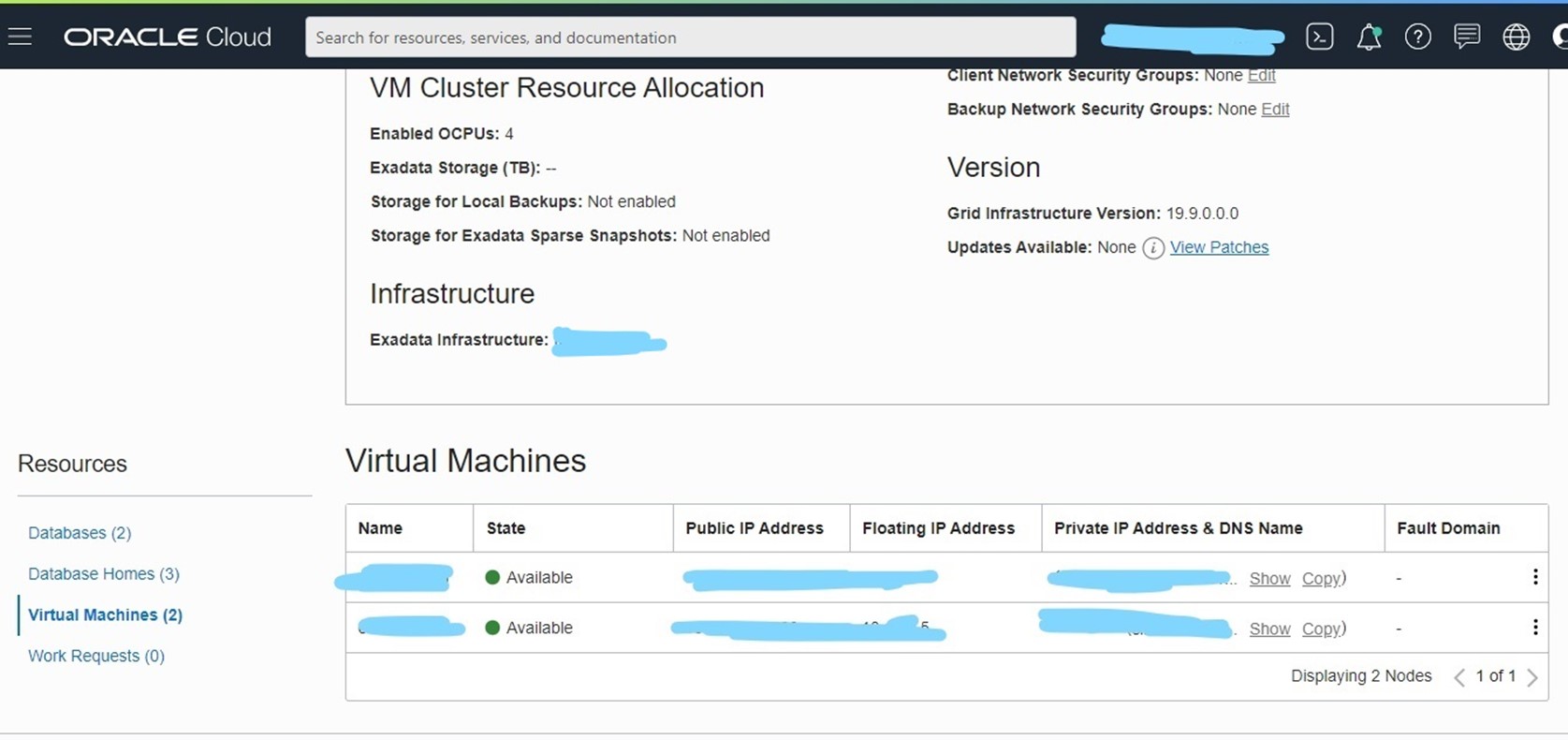
Now, you can proceed to create database home which will host your database(s). We shall see it in the next post.
Hope that helps.
Aman….


Recent Comments